How to Use ChatGPT to PDF: Complete Step-by-Step Guide
Ready to master ChatGPT to PDF? This comprehensive guide will walk you through every feature of the extension, from basic installation to advanced batch exporting and customization options.
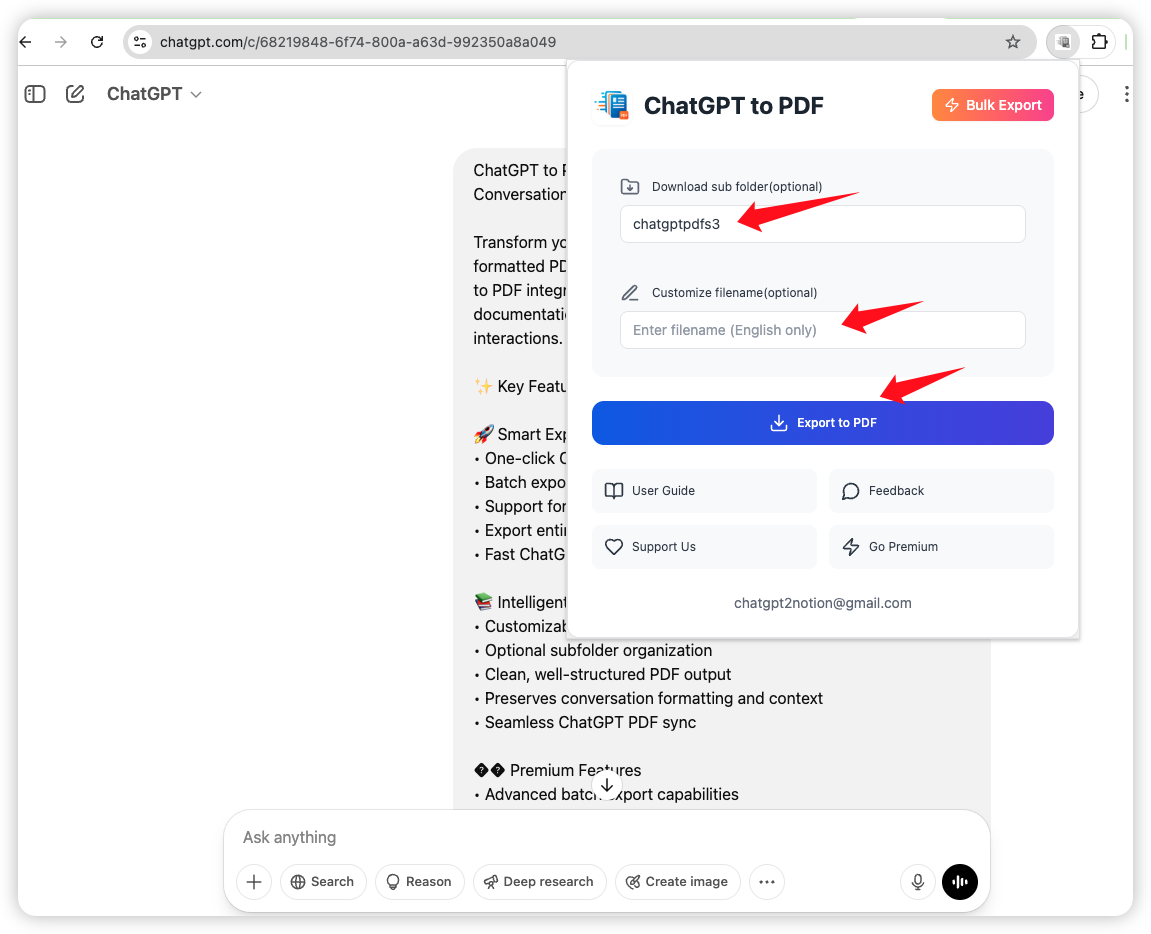
1 Installation Guide
Getting started with ChatGPT to PDF is quick and easy. Follow these simple steps to add the extension to your Chrome browser:
 Install from Chrome Web Store
Install from Chrome Web Store
- Visit the ChatGPT to PDF Chrome Web Store page
- Click the "Add to Chrome" button in the upper right corner
- Confirm the installation when prompted
- The extension icon will appear in your browser's extension toolbar
- It is recommended to pin it in the browser's extension toolbar
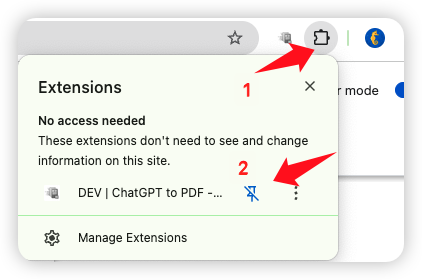
 Verify Installation
Verify Installation
- Navigate to chatgpt.com and log in to your ChatGPT account
- Click the ChatGPT to PDF icon in your browser's toolbar to open the extension popup window
- If you don't see the extension icon, make sure it's pinned to your toolbar and try refreshing the page or restarting your browser
2 Basic Usage: Single Conversation Export
The most basic feature of ChatGPT to PDF is exporting a single conversation. Here's how to do it:
Step-by-Step Instructions:
- Open the conversation you want to export in ChatGPT
- Click the ChatGPT to PDF extension icon in your browser's toolbar to open the popup window
- Click the button 'Export to PDF' to generate a PDF of the current conversation
- A download will start automatically, saving the PDF to your default download location
- also , you can customize the PDF file name and folder structure in the extension popup window
- The PDF will include the complete conversation with all formatting preserved
 Free User Tip
Free User Tip
Free users can export up to 5 conversations per day. Your export count resets at midnight UTC. Plan your exports accordingly to make the most of your daily limit.
3 Premium Feature: Batch Export
Premium Feature
Batch export is available exclusively for Premium users. You can unlock unlimited exports and the ability to export multiple conversations simultaneously.
The batch export feature is a game-changer for researchers, writers, or anyone who needs to save multiple conversations at once. Here's how to use it:
Batch Export Instructions:
- Open a conversation in ChatGPT
- Click the ChatGPT to PDF extension icon in your browser's toolbar to open the popup window
- Click the button 'Batch Export' to open the batch export interface
- You can select specific one page or multiple pages option to choose everything
- Click the Begin Export button
- A progress indicator will show the status of your batch export
- Once complete, all PDFs will be downloaded to your device, organized according to your settings, and you can also customize the PDF file name and folder structure in the extension popup window
4 Customization Options
Premium users can customize how their PDFs are organized and named. Here's how to access and use these settings:
File Naming
Customize how your PDF files are named. Options include using the conversation title, date, or a custom prefix/suffix.
Folder Structure
Organize exports into folders by date, project, or conversation category. Create a logical structure for your archives.
Team Account Support
Seamless integration with both personal and team ChatGPT accounts. Export conversations from your team workspace with full organization features.
Smart Project Organization
For team accounts, organize exports by GPT projects. Easily batch export conversations from specific projects or multiple projects at once.
5 Pro Tips & Tricks
 Optimize Before Export
Optimize Before Export
Before exporting important conversations, consider editing them to remove unnecessary parts or to add section headers to make the PDF more navigable.
 Batch Export Strategy
Batch Export Strategy
When using batch export, organize your conversations first. Archive less important ones and keep your active list manageable. This makes selecting conversations for export much easier.
 Name Conversations Clearly
Name Conversations Clearly
ChatGPT lets you rename conversations. Use descriptive titles before exporting to make your PDFs more easily identifiable later.
 Search Within PDFs
Search Within PDFs
All exported PDFs are fully searchable. Use your PDF reader's search function (usually Ctrl+F or Cmd+F) to quickly find specific information within longer conversations.
Ready to Unlock Premium Features?
Upgrade to Premium for to unlock batch export, unlimited exports, custom organization, and more.
Frequently Asked Questions
What if I reach my free export limit?
Free users are limited to 5 exports per day. Once you reach this limit, you'll need to wait until the next day (UTC) or upgrade to Premium for unlimited exports.
Can I export conversations from ChatGPT Plus?
Yes! ChatGPT to PDF works with both free and ChatGPT Plus accounts. All your conversations can be exported regardless of which ChatGPT tier you're using.
How large can batch exports be?
Premium users can batch export as many conversations as they need. However, for optimal performance, we recommend exporting 50-100 conversations at a time for very large archives.
Are code blocks properly formatted in the PDF?
Yes! Code blocks, syntax highlighting, bullet points, numbered lists, and other formatting from your ChatGPT conversations are preserved in the exported PDFs.